X9 hotspot binding and RTSP usage
1: Change the following content of the TXT setting file to: WiFiMode:0; SSID:TP_LINK; Change TP_LINK to the WIFI name to be bound Password:88888888; Enter the connection password
2: Save and exit the setting file, then connect the power supply and turn on the machine. At this time, you can’t find the machine’s WIFI by searching WIFI with your mobile phone. If the machine successfully binds to the hotspot, the WIFI indicator will be on for a long time. If the binding is not successful, it will keep flashing. Check whether the set WIFI name and password are entered correctly, or whether the hotspot is too far away from the machine (generally within 10 meters is normal)
3: Enter the router, or use application tools such as “Network Scan” (available in the application market) to check the machine’s IP address.
4: Open the MateCam APP and click the upper right corner to pop up the IP setting menu, then enter the IP address and click OK.
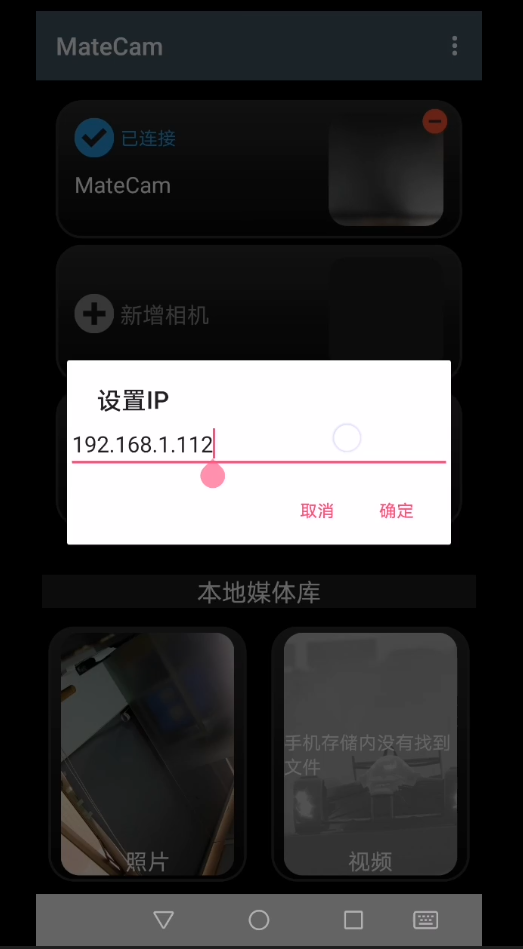
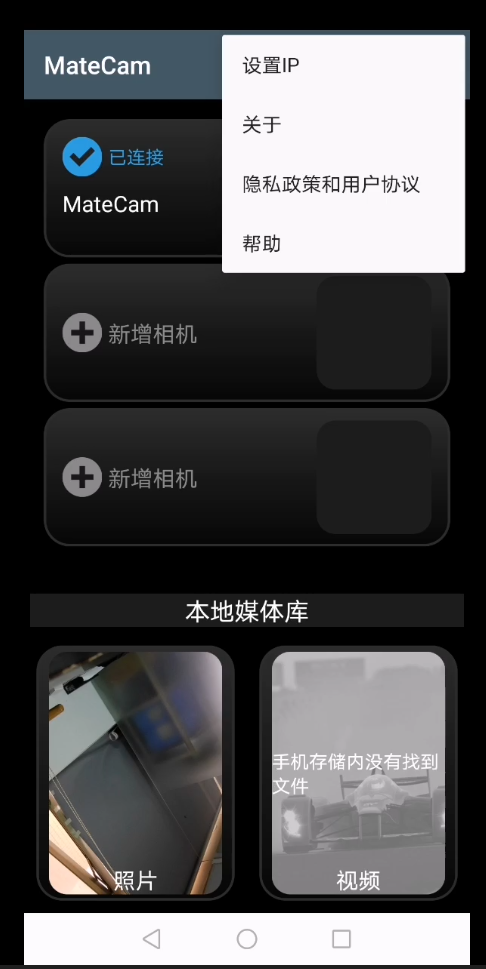
5: You can also use the computer’s VLC player, or other playback tools or application software that supports RTSP streaming, to add the machine’s IP address to achieve video live streaming.
6: Streaming address: rtsp://192.168.*.***/rtsp_live0 * represents the IP address of the machine.
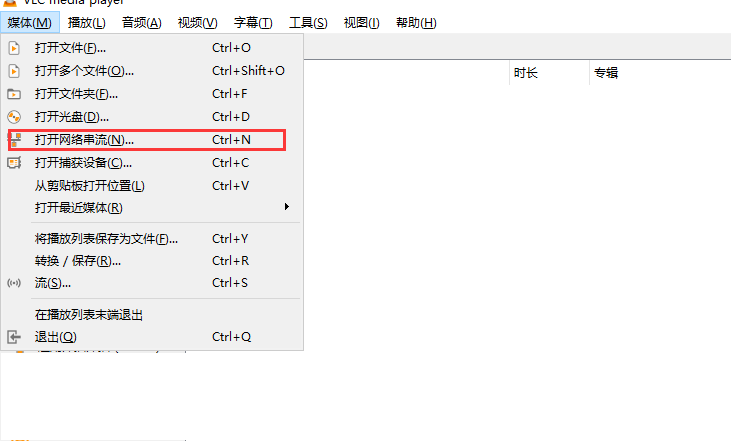
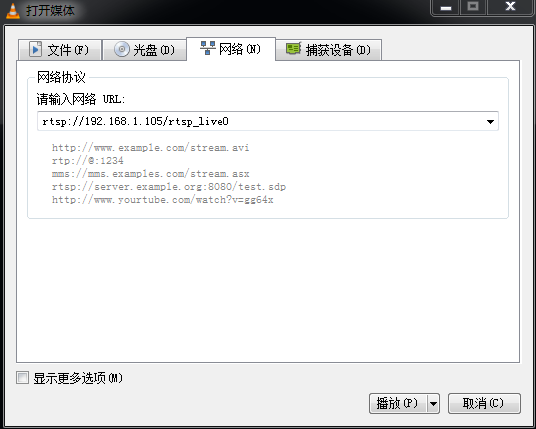
Post time: 05-30-2024
